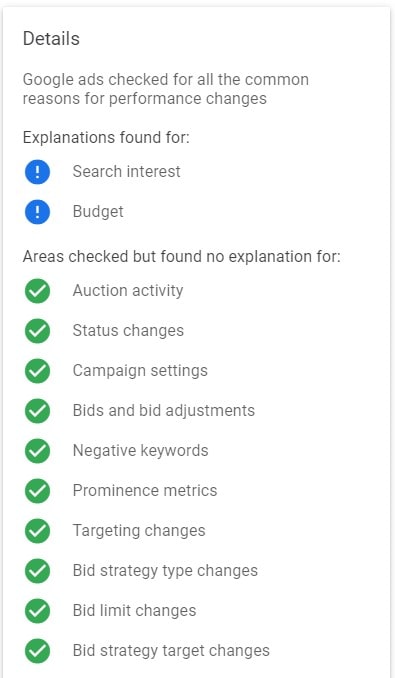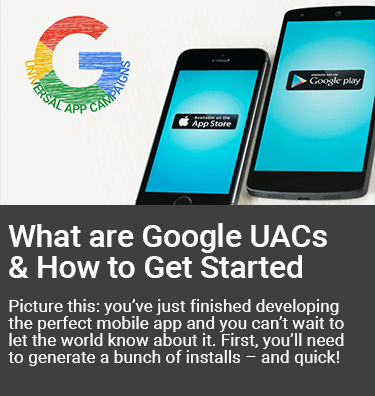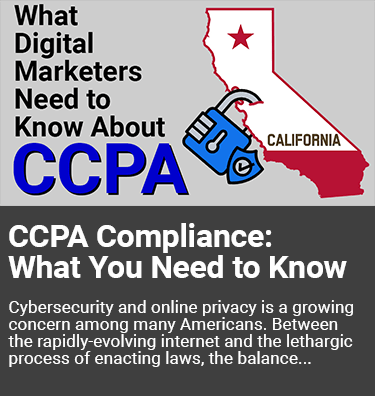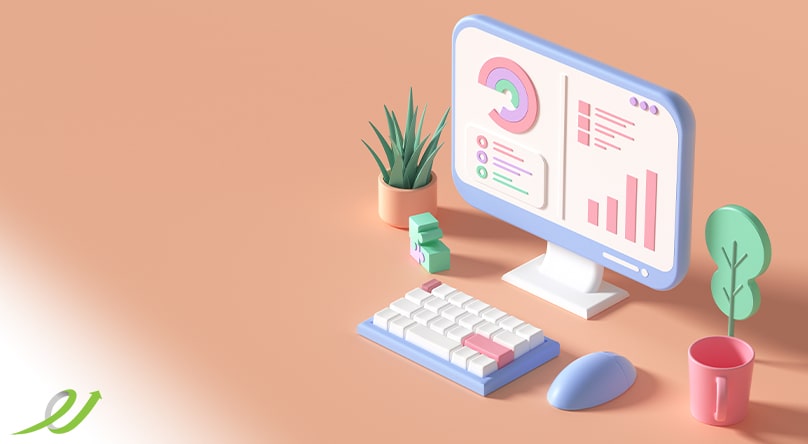
Google OptiScore, Recommendations, & Explanations – Tools Every Campaign Manager Should Know
Over the past few years, Google Ads has added more and more automated optimization features to its platform, from smart bidding to auto-generated ad copy to targeting recommendations. With new features designed to automate optimization across all aspects of campaign management, advertisers have a growing set of tools to evaluate and improve account performance. Google’s “Opportunities Tab” has evolved into a full-fledged optimization suggestion engine, complete with a scoring system and full-set dashboard of recommendations that advertisers can implement with just a few clicks. This article will highlight some of these features, namely Google Optimization Score (AKA OptiScore), Recommendations, and Explanations, as well as the caveats surrounding their use.
In This Article:
- What is Google OptiScore?
- Where to Find OptiScore & Recommendations
- Types of Recommendations
- What are Google Explanations?
- Types of Explanations
- How to View Explanations
What is Google OptiScore?
Google defines OptiScore, or Optimization Score, as an automated estimate of how well your Google Ads account is expected to perform. Optimization scores can range from 0% to 100% and are calculated in real-time using account settings, performance, and trend data. Of course, the higher the optimization score, the closer an account is to realizing its full potential—in theory, anyway.
Google gives OptiScores at the Profile level, the Account level, and the Campaign level. At the campaign level, optimization scores are currently only available for Search, Display, Shopping, and Video Action campaigns.
Optimization scores typically include “recommendations” to improve overall account efficiency (and raise OptiScore). These recommendations are tailored to each account and introduce relevant features that can help optimize bidding, keywords, and ad performance.
Where to Find OptiScore and Recommendations in Google Ads
From the All Campaigns view within an account, you can see each campaign’s OptiScore within the performance columns. Clicking on the blue hyperlinked optimization score next to each campaign will take you into the recommendations for that campaign.
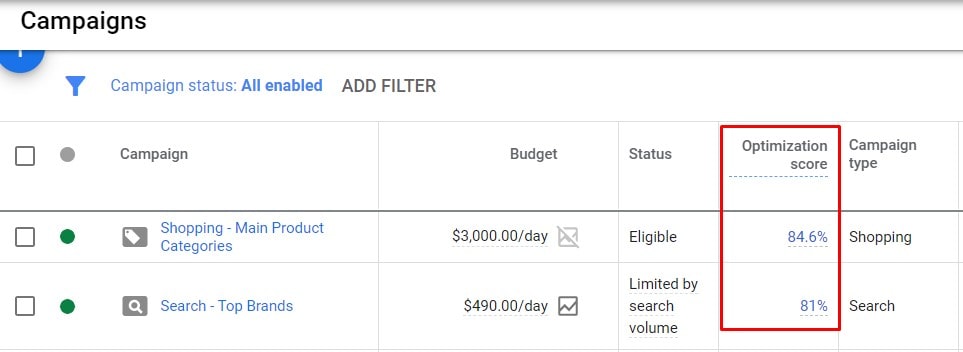
If you would like to see the optimization score for an entire Google Ads account or profile, first navigate to the specific profile or account, then click on the “Recommendations” tab in the left-hand sidebar.
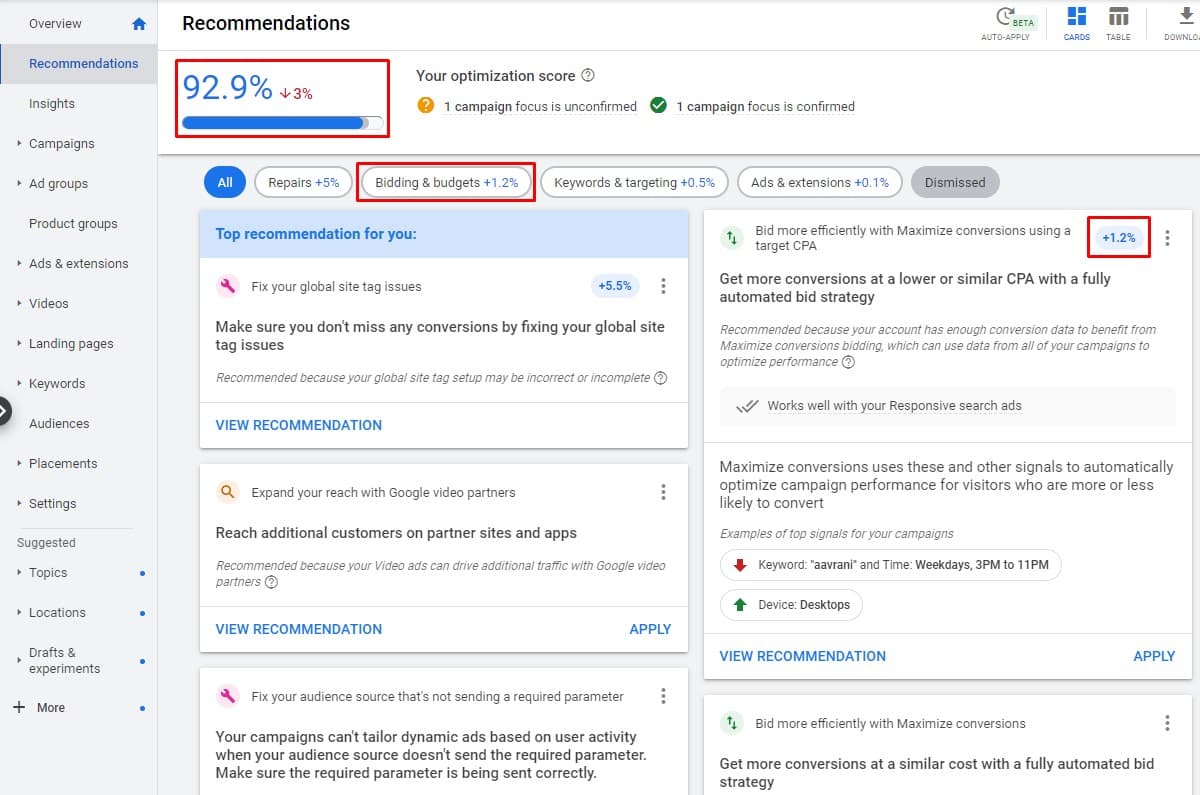
The above screenshot shows the Recommendations tab at the account level. The overall OptiScore for the account is the big blue number in the top left. Additionally, you’ll see a percentage in the upper right corner of some of your recommendations. This percent indicates how much the optimization score is expected to increase if the recommendation is applied.
How to Apply or Dismiss Google Recommendations
Google makes it easy for account managers to apply or dismiss a recommendation right from the dashboard.
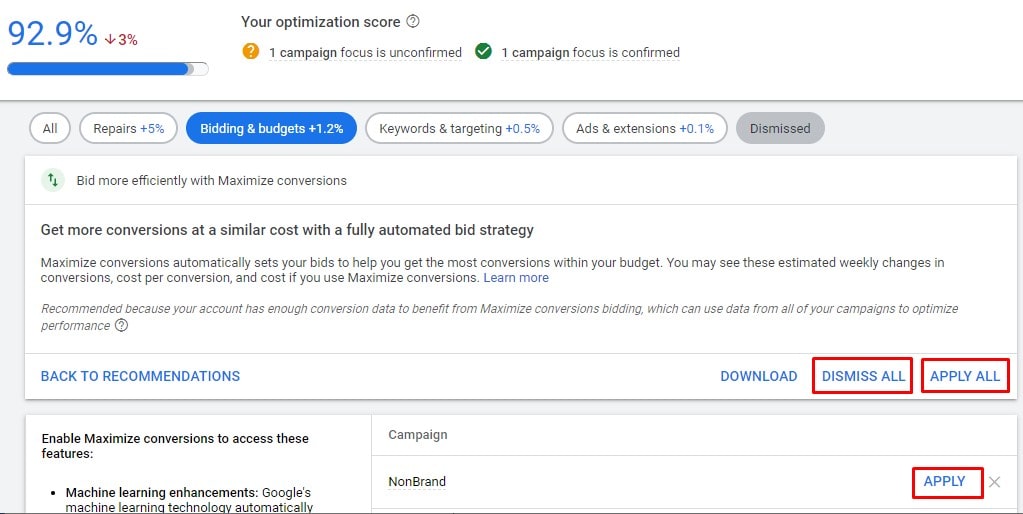
Choosing to apply or dismiss changes will impact the overall optimization score of your account. If you apply changes, you’ll likely see your OptiScore increase. If you dismiss changes, you may see your OptiScore decline.
One thing to keep in mind, however, is that your OptiScore values are not factored into other metrics like Quality Score or Ad Rank. OptiScore is simply an assumption of performance potential. So, take your optimization score with a giant grain of salt and continue to analyze your full set of performance indicators to make the best decisions.
Types of Recommendations
To make it easier on the eyes, Google’s recommendations dashboard is broken down into categories. Tabs across the top to help you quickly filter between different categories. Let’s walk through the different types of recommendations. Keep in mind that if your account has a high OptiScore, you may not see all of these different categories.
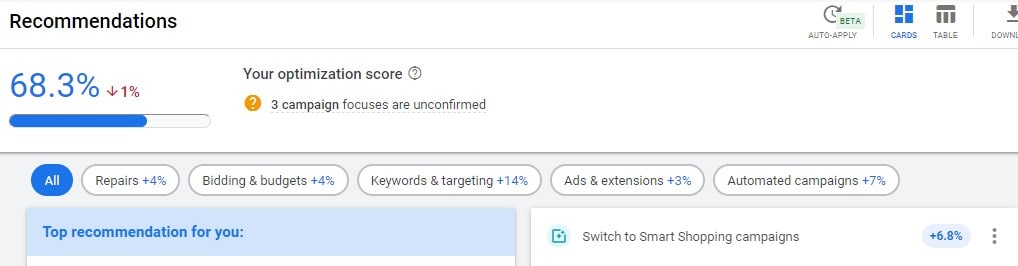
Repairs Recommendations
Repairs recommendations identify issues and suggest fixes to improve overall account health and performance. These are usually recommendations to fix certification issues, ad destinations, or editorial issues with ad text. Repair recommendations can also identify issues with conversion tracking, like in the example below.
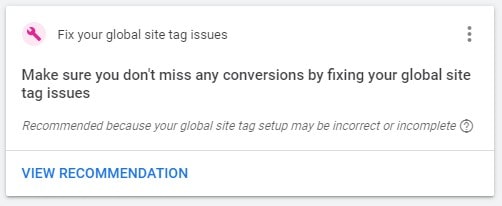
Here, Google has identified that there are several ad groups with no keywords. Aim to check your repairs recommendations weekly to make sure you don’t have any errors in your account.
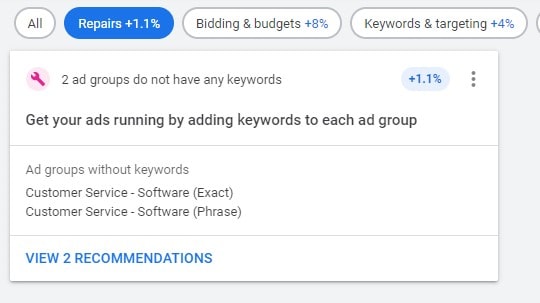
Bidding & Budgets Recommendations
Bidding & budgets recommendations help leverage the right bid strategy for a business’s objectives. These typically involve adjusting budgets, using automated bid strategies like Target CPA, or adjusting conversion tracking to ensure all interactions in a customer’s journey are assigned adequate credit. Note: Bidding & budgets recommendations only encompass bid policy campaigns, not fully automated Smart Campaigns.
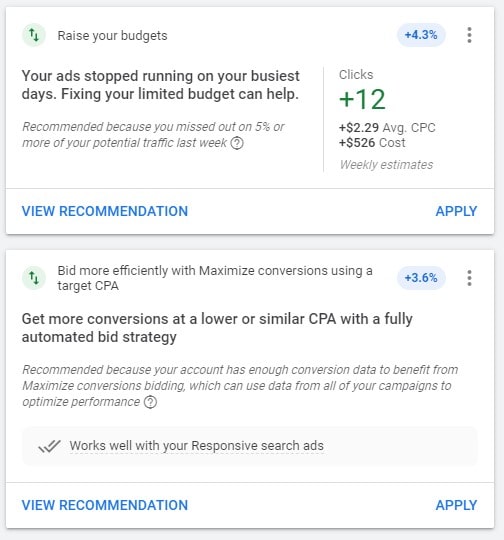
Keywords & Targeting Recommendations
Keywords & Targeting recommendations cover a lot: including changes to keyword match types, ideas for new keywords, and expanding targeting. Additionally, now that Google has removed broad modified keywords and is encouraging a more streamlined account structure, this recommendation category can help identify keyword redundancies that can be removed in order to simplify campaign management and data collection.
In the first example below, Google is recommending that we run our ads on search partner networks. Another example of a targeting recommendation might be to turn on an age demographic that you had paused or to add audiences to your remarketing campaigns.
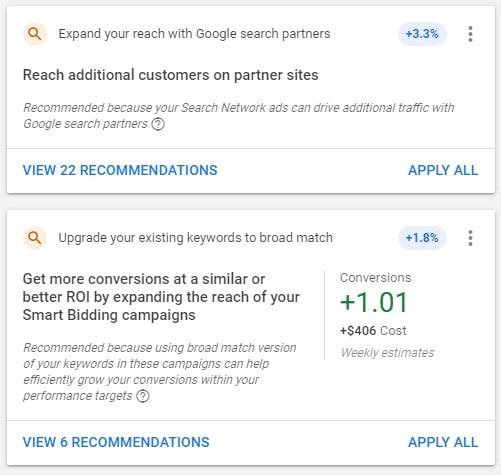
Ads & Extensions Recommendations
Ads & extensions recommendations are meant to help refine existing ads and extensions, create new ads, or organize ads into more effective groupings. These recommendations include launching Responsive Search Ads (RSAs), building ad extensions, and tailoring ad copy to feature popular search terms.
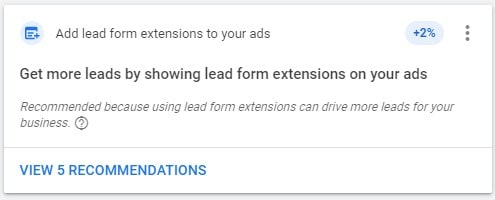
In this example for a lead gen client, Google recommends using lead form extensions to help capture more conversions by giving them the option to submit their info without ever leaving the SERP.
Within this category, Google also offers ad suggestions or variations of existing ads that might boost campaign performance. These are created automatically and can be launched right from the Recommendations page.
 In the example above, Google is recommending that we add new assets to our existing RSAs. When we click to “View Recommendations,” we get an “Ad Strength” score and specific recommendations for new headlines, descriptions, and specific keywords that Google recommends adding to our ads to improve performance.
In the example above, Google is recommending that we add new assets to our existing RSAs. When we click to “View Recommendations,” we get an “Ad Strength” score and specific recommendations for new headlines, descriptions, and specific keywords that Google recommends adding to our ads to improve performance.
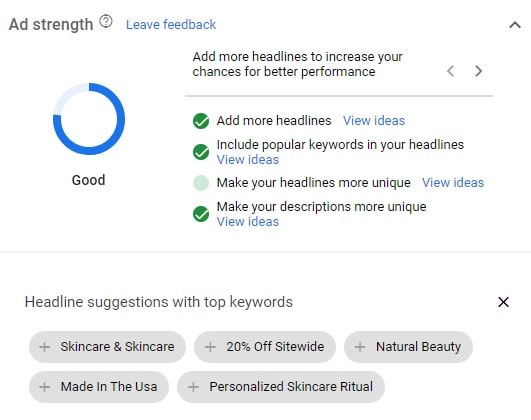
Google’s suggestions aren’t perfect and need to be checked for grammar. In the above example, we see a suggestion to add “Made In The Usa,” which we would want to correct to “Made in the USA” if we were to add it.
If you’ve started a new Google Ads account recently, make sure to check your ad suggestion settings. By default, new accounts are set to automatically apply ad suggestions within 14 days if they’re not dismissed. With this default setting selected, Google’s AI-driven recommendation engine can adjust active text and display ads, meaning campaigns can change without explicit consent—and these changes may increase costs and reduce efficiency. Luckily, Google allows advertisers to opt-out of auto-applied recommendations at the account level, giving advertisers full control over which suggestions they choose to apply or dismiss.
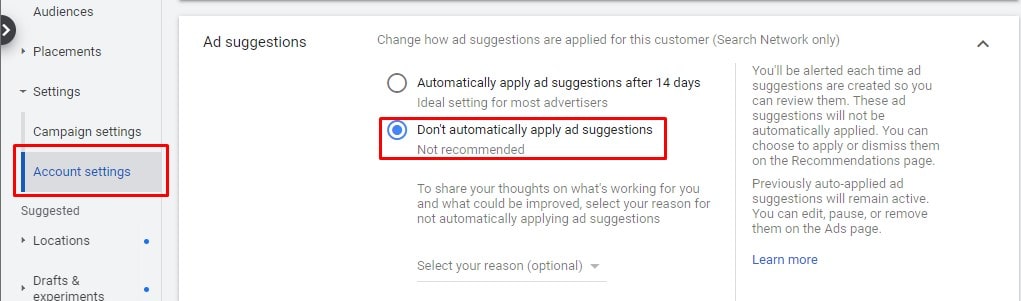
To turn off automatic ad recommendations, navigate to account settings, and select “Ad suggestions.” You should then have the option to choose whether or not you want ad recommendations to apply automatically.
Automated Campaigns Recommendations
Automated campaigns recommendations simplify campaign management through automated bid strategies, targeting, and ad creation. These entail switching to Smart Shopping campaigns, creating a Local campaign, or using Smart Display campaigns.
In the example below, Google recommends creating both a Smart Shopping and Smart Display campaign for the client.
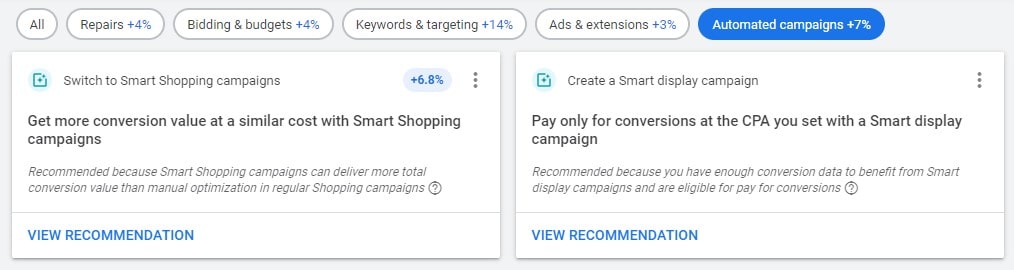 When we expand the recommendation, Google provides more info and justification, as well as a quick link to “Get Started.”
When we expand the recommendation, Google provides more info and justification, as well as a quick link to “Get Started.”
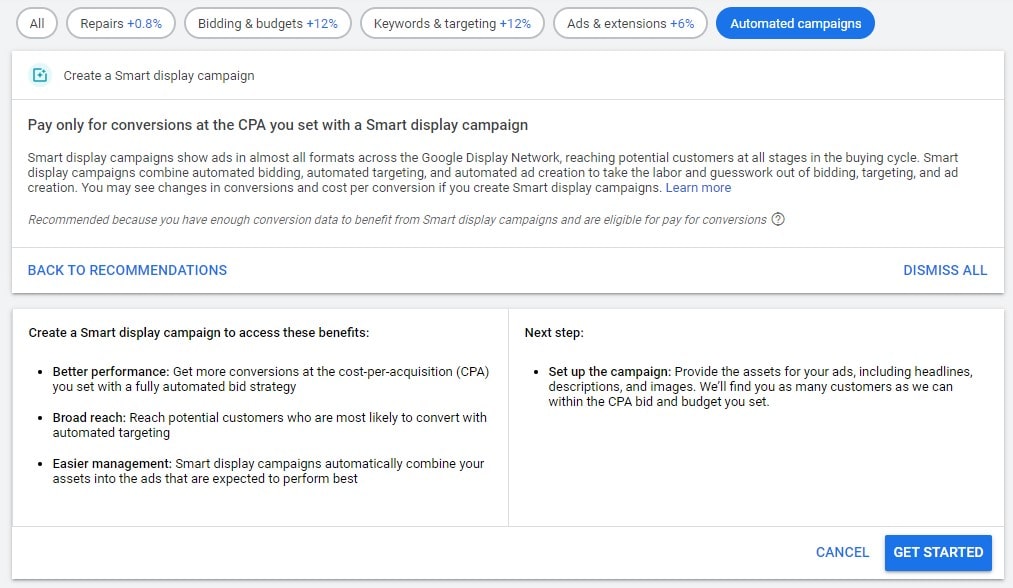
Dismissed Recommendations
One additional thing to note is the tab for “Dismissed Recommendations,” which lists all of the recommendations you’ve declined. This really comes in handy if you have accidentally dismissed a recommendation or you see your OptiScore going down and want to revisit some of the recommendation ideas.
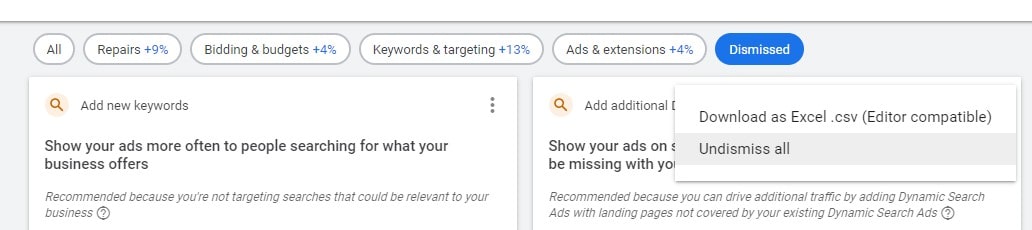
Is a 100% Google Optimization Score Always Best?
This all sounds pretty good in theory—Google identifies all the reasons a campaign isn’t reaching its goals and then gives you the option to remedy those issues with just the simple click of a button. But what would happen if you applied all of Google’s recommendations to an account? Is a 100% optimization score always best?
Generally speaking, no. Though Google’s machine learning is sophisticated, it doesn’t consider retailers’ unique business goals. In fact, having a perfect Optimization Score can actually be detrimental to ad campaigns by increasing costs or disrupting a specific strategy.
In our experience, Google’s recommendations have tended to push advertisers towards broader, more aggressive targeting at higher spend levels. Common recommendations across our accounts include implementing broad match keywords, pushing a keyword to a top of page bid, or increasing budgets. While these adjustments could potentially be helpful for certain types of campaigns, accounts with tight margins and/or small budgets would generally be better off without them. Seemingly innocuous changes introduced by recommendations can result in a campaign spending a lot of money on low-value traffic in a short amount of time, causing retailers to lose ground in competitive channels.
As noted earlier, new Google accounts are defaulted to let Google auto-apply ad suggestions after 14 days. It appears Google is planning to follow suit with their other recommendations. Some of you may have noticed a new “Auto-Apply Beta” badge in the top right-hand corner when you log into your account.

When you click on this badge, you’ll several sections of checkboxes allowing you to opt-in to recommendations for bidding & budgets, keywords & targeting, and ads & extensions. Hopefully Google will migrate all of their auto-apply options to an “opt-in” rather than an “opt-out” model to give advertisers further control over their account management, but until that is confirmed, keep a close eye on these updates.
Google Ad Recommendations Case Study:
One of our clients is a B2B e-commerce company in a competitive industry. They have pretty strict ROAS targets and cost concerns, but due to the high competition in the search landscape, they place a lot of importance on brand visibility.
A few weeks ago, we noticed a “Bidding and Budgets” recommendation to use automated bidding instead of enhanced CPC in their branded campaign. Google recommended switching the campaign to a “Maximize conversions” bid strategy, which sets bids in order to achieve the highest number of conversions possible using a campaign’s budget.
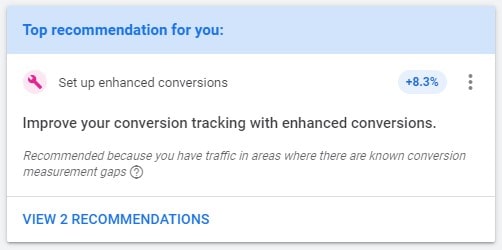 After doing some research, we determined that using an automated bid strategy could be beneficial, but we weren’t sure that Maximize conversions bidding made the most sense for this particular campaign. A Maximize conversions bid strategy could result in greater conversion volume at the expense of impression share percentage, which didn’t align with the client’s desire for high brand visibility. We decided a “Target Impression Share” bid strategy would probably be a better fit, as it ensures ads show up in a certain percentage of eligible auctions.
After doing some research, we determined that using an automated bid strategy could be beneficial, but we weren’t sure that Maximize conversions bidding made the most sense for this particular campaign. A Maximize conversions bid strategy could result in greater conversion volume at the expense of impression share percentage, which didn’t align with the client’s desire for high brand visibility. We decided a “Target Impression Share” bid strategy would probably be a better fit, as it ensures ads show up in a certain percentage of eligible auctions.
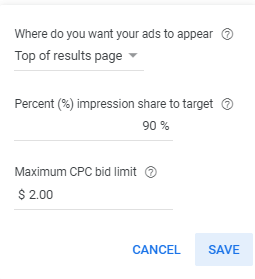 As you can see in the above screenshot, we set our ads to appear at the top of the results page with an impression share target of 90% and a maximum CPC of $2.00.
As you can see in the above screenshot, we set our ads to appear at the top of the results page with an impression share target of 90% and a maximum CPC of $2.00.
All told, the test resulted in 19% more impressions, a 7% increase in impression share, a 7.7% decrease in CPCs, and a slight improvement to top of page rate. We were surprised by the 7.7% decrease in CPCs, as we thought this number might increase along with the higher impression share. Down the line, we will experiment with different CPC limits to see how low the maximum CPC can be while retaining our target percentage of impression share.
While this is just one example, it goes to show how recommendations can be used to help analyze and improve campaign performance. The main takeaway here is to do your due diligence and research each recommendation thoroughly before applying it to your account. Some recommendations are better than others, and it’s important to understand what will and won’t work for your particular marketing goals before rolling out changes.
Running tests on your recommendations is also a great way to ensure you’re implementing the best ideas for your account.
What are Explanations in Google Ads?
Like recommendations, Google “explanations” is a new feature that attempts to automate account analysis and optimization. Explanations provide insights into fluctuations in performance for search campaigns and ad groups, identifying what Google thinks are the most likely reasons for impression, click, and other changes. Explanations are based purely on performance comparison with the previous period, and they only appear if changes to performance meet certain thresholds.
There is some overlap between explanations and optimization score, as optimization score also analyzes performance history to assess how well an account is expected to perform. However, the product teams at Google that manage both features are completely different, and optimization score takes several other factors into account besides performance history.
How to View Explanations in Your Account
To view explanations, you’ll first need to set your performance dates to view a period over period comparison. When a campaign has enough volume and the period over period change is significant enough, explanations will show up as hyperlinked, blue metrics, such as the blue “-11.94%” in the screenshot example below. Explanations will only be visible for your volume metrics (clicks, impressions, conversions, etc.) and not your efficiency metrics (CPC, CVR, CPA, etc.)
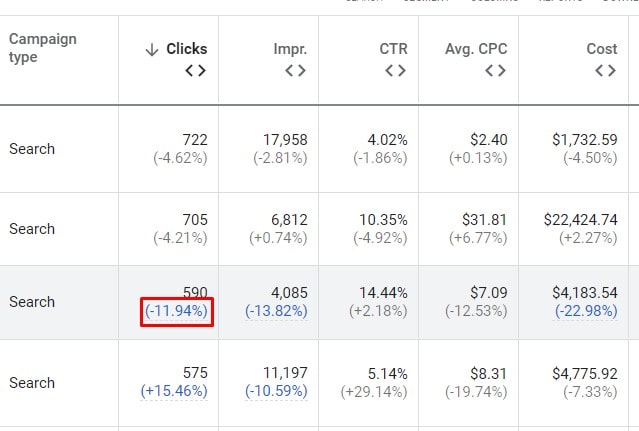
Upon hovering over the hyperlink, there is an option to “View Explanations.” This will open a window on the right side of the screen that identifies the campaign, the time frame, and the metric that was hyperlinked.
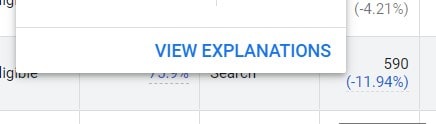
Clicking “View Explanations” prompts Google to open a window on the right and begin a quick analysis before displaying some insights into what may have caused the change.
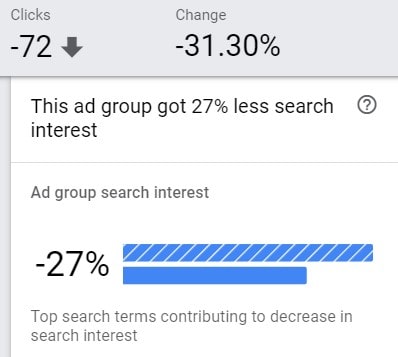 This window shows what changed and why that may be. For instance, the example above explains that the ad group saw a large decline in clicks because of a decline in search interest.
This window shows what changed and why that may be. For instance, the example above explains that the ad group saw a large decline in clicks because of a decline in search interest.
Additionally, at the very bottom of the window, Google provides a diagnostic report summarizing what Google analyzed and what are not potential causes for the change in performance.
Types of Explanations
There are many different types of explanations, ranging from diagnosing how bid changes impacted your ad serving to explain how overall search interest led to a drop in your impression volume. Rather than restate them all here, we’ll just point you to this helpful Google article which describes the different explanations you might see in your account. Here are a few examples below.
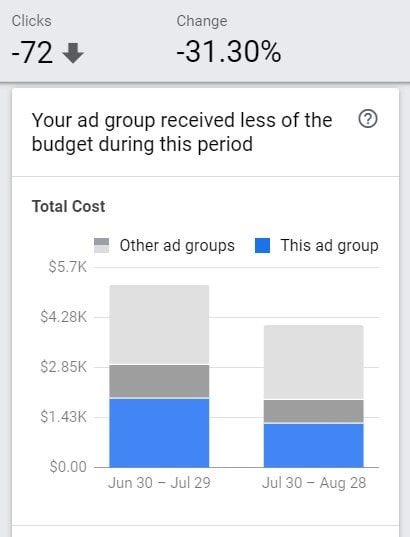
This is an example of a Budget Allocation explanation. It explains that the drop in clicks for this ad group may have been caused by a change in how the budget was spread across multiple campaigns or ad groups.
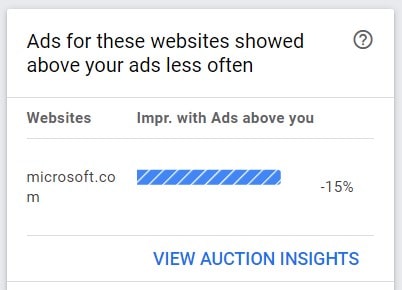
This example shows an Auction Competition explanation. Here, we see that one of our competitors got less aggressive, which increased impressions and clicks. You can see that this explanation even provides a quick link to view the auction insights to look at additional data.
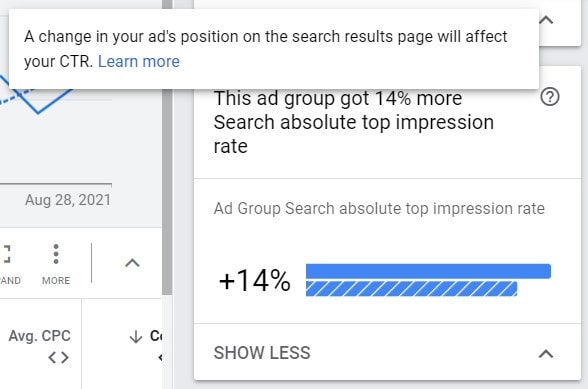
This explanation attributes our increase in clicks to an improvement in absolute top impression share. The question mark next to each explanation provides additional insight. Here, Google explains that an increase in impression share improves your clickthrough rate.
Things to Keep in Mind About Explanations
Explanations are a useful tool for assessing and identifying potential reasons for changes in account performance. They allow marketers to focus more on optimization and less on investigating why certain fluctuations occur.
That being said, explanations only look for problems occurring at the campaign, ad group, and keyword level. Website changes that could affect conversion rate or tracking are not taken into account. In addition, explanations are only available in campaigns and ad groups that have experienced a significant change in performance and are running on manual CPC, enhanced CPC, or target CPA bid policies. Lastly, they can only be viewed when comparing contiguous periods of the same length with sufficient volume and activity.
Further digging will need to be done to fully understand what is really driving performance changes in your account and the actions needed to improve performance. But, explanations are a great place to start your analysis, as they help draw your attention to potential red flags in your account and point you in the right direction for uncovering the problem.
Final Thoughts
Google’s machine learning has come a long way, and new automated features like explanations, recommendations, and OptiScore can provide useful insights that greatly benefit account performance. While we can expect these tools to become increasingly sophisticated, it will likely take a long time before Google’s AI can incorporate them into a larger strategy that considers each business’s unique goals. That’s why human insight and problem-solving are so crucial in the Google Ads ecosystem—in 2021 and beyond.